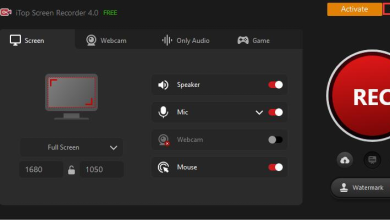How to Convert TIFF to PDF Documents?
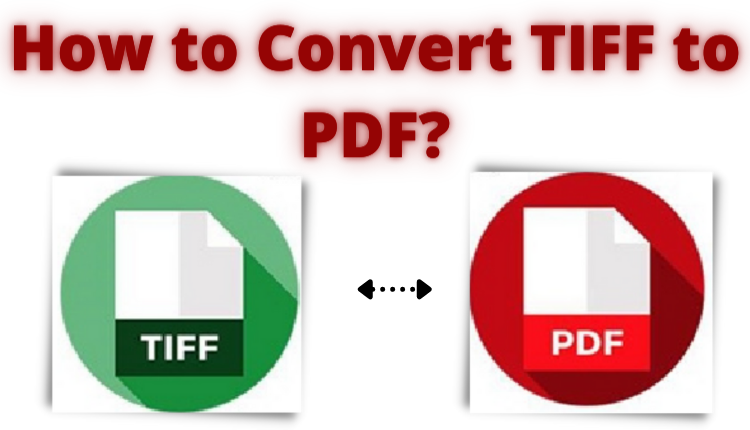
GolbalbloggingIf you are looking for a way to convert TIFF to PDF format. Here, we will discuss the same with their solution. So, in this blog, we are going to check the complete and quick solution to change the TIFF file to PDF format without losing any TIFF image quality.
User Query:
“Hi, I need to change TIFF to PDF file format as it is the most favorable method to share images to different platforms. But here the problem is. I have a bunch of folders that include multiple images and I have tried several conversion opinions that are available on the internet but it is very time-consuming and has a lengthy process. So, if anyone knows a quick way to convert TIFF files to PDF format? Then, please guide me for the same.”
Let us take a Overview on TIFF Image
TIFF(Tagged Image File Format) which is lossless raster to bitmap image format. These image files are primarily used in photography and desktop publishing and can save several different color formats and various forms of compression.
Two Techniques to Change TIFF to PDF Format on Windows
There are two methods to Convert TIFF into PDF which is below mentioned:-
Manual Method
Automated Method
In the below section, you get these both methods in brief with their working steps. So let us take a look!
Changing TIFF to PDF Format Using Manual Method
The manual method uses a feature of Google Drive to save images to PDF format. So, check the below steps to start the conversion process:-
- Firstly, Open your “Google Chrome”.
- Now, click on the nine dots and select the “Google Drive”
- Then, open your drive and hit on “File Upload” and upload your files
- You have successfully added TIFF files to the G-drive, make a right-click on the file and select the “Open With” and select “Google Docs”
- Click on the “File Tab” and Select the “Download”
- Finally, select the “PDF Document” and save your file to PDF format.
How to Save Multiple TIFF Into PDF Format? Using Automated Solution
If you have a large number of images and data for conversion then, the manual method doesn’t work efficiently because you need to repeat the same process again and again. In this one can go with Image Converter Software.
This tool can easily convert multiple files into various file formats including PDF, HTML, DOCX, and TEXT. However, it allows converting multiple TIFF files to a single PDF document.
Therefore, it comes out with an easy to understand interface, which is enabling an individual to operate the utility without any difficulty. Let us take a quick look at the working steps of this automated tool.
Working Process Explained For the Software
Follow the below steps to complete your process in a simple steps:-
- Download and run the software on your Windows machine.
- Now, click on the Add Files or Add Folders to upload the TIFF files
- Select the destination location for the files by clicking on the Change button
- The Software will Preview the added files and click NEXT
- Now, in the next step select the desired file format for the required output
- To select all the option click on the Convert button
- A pop-up menu will appear when the conversion process is completed. And click the OK button.
This is how to complete the task successfully in a simple and quick way using software. Now, let us turn to the software features to convert TIFF to PDF format.
Major Features & Benefits to Save TIFF to PDF
1. Create and Save Single or Multiple PDF Files:- The TIFF to PDF converter tool will provide two options to save and convert the .tiff to .pdf file format on your device.
- Save Single File For Each Image Option: Select the option for creating a single PDF file of each TIFF image.
- Create Single PDF File For Every Image: To select the option for saving multiple TIFF images in one single PDF document.
2. Export Several Images Format:- The tool is able to save several image formats such as PNG, ICON, TIFF, TGA, PDF, HTML, DOCX, DOC, and JPEG, TEXT(base 64).
3. Provide Customize Page Settings:- It manage three page setting is mentioned below:
- Margin: Change the page margin between 2mm to 10mm.
- Size: You can choose the page size which is generally A4 size to change it as required.
- Paper Orientation: Change the style of the exported file by either choosing the Portrait or Landscape mode.
4. Option to Change Multiple TIFF Image Order:- This utility will provide you the two options to arrange images accordingly-
- Move Up Button: Select this option to move or drag the required image upward.
- Move Down Button: Drag the required image downwards.
5. Maintenance TIFF Images:- To Save a TIFF as PDF file without harming any image quality as this utility is constructed with the advanced features that allocated the size of the image do not affect TIFF properties.
6. Select Path of the PDF Files:- This tool will help you to convert TIFF to PDF file format which allows users to save the PDF files on their desired location. By default, it is set to desktop.
Testimonials
The best tool to change TIFF file to PDF format in hassle free-way. It also supports all the formats of images and converts them into 5 different file extensions. It is a totally reliable and trusted utility to save a TIFF as PDF file format.
It is a perfect tool to convert or export multiple TIFF images to PDF documents. It has multiple benefits and features which help you to carry out the task easily.
Final Words
There are a lot of queries related to how to convert TIFF to PDF file extensions. Hence in this article, we have provided the complete manual and automated method to carry out the conversion process.
However, the manual methods available to save TIFF to PDF file format on Windows operating system. But, it is time-consuming and users have to repeat the same process for each and every image.
So to overcome these issues, we suggest you use the professional tool that will easily convert multiple TIFF files into PDF format.