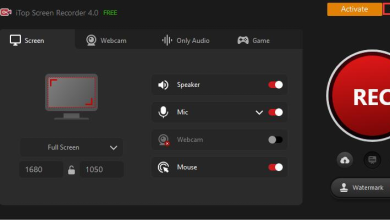Gmail is one of the highest used mail servers all over the globe. Its availability and accessibility are for both android and iPhone users. But lately, iPhone users have been complaining about Gmail not syncing on iPhone or having issues working with Gmail.
If you are also an iPhone user and going through the same problem then, you are not alone in it. If you have entered the right username and other info and are still not able to sync Gmail to your iPhone, then this guide is designed for you to cover all possible reasons why your Gmail is not working on your iPhone and provides the best and easiest solution to fix your problem.
Usually, this happens when you haven’t used your Gmail for a long time. Gmail is unable to the loading/logging process for security purposes.
Reason Why Your Gmail Not Working on iPhone
- Sometimes, Gmail sends an alert notification to have a careful eye on. In case you haven’t checked it yet, sign in to your Gmail account and look for any such notification that says “someone has your password”, or “ blocked in sign-in attempts”. If you find any such message, immediately go to review my device or it was me to confirm Gmail that there are no security issues and your Gmail was safe under your control only.
- Captcha and cookies choke Gmail to log in despite the right information and details. To avoid such problems that occurred with Captcha, you better refresh or clear Captcha before trying to log in to your Gmail. Make sure next time you enter the right Captcha code carefully.
- Enable IMAP for proper usage of Gmail in iPhone, since it provides the supply and flexible wield of Gmail whether iPhone or android. So be sure IMAP is turned on
- If nothing of the above steps works, then log off from your device and log in once again. Before logging off you must have backups of your mails and storage of your Gmail to avoid loss of data.
- To remove Gmail from your iPhone, follow these steps
- Go to settings
- Click on mail
- Go to the accounts option
- Pick Gmail
- Delete account
Now getting Gmail back to iPhone
- Settings
- Click on mail
- Add account
- Through Google
- Enter details to get back your Gmail account.
Solution For Gmail Not Working on iPhone
- Enable the sync setting on Gmail, here’s how you can enable the sync setting
- Open Gmail
- On the left corner, press 3 lines
- Click on Gmail account
- You’ll find an option Sync settings
2. Check your internet server,iPhones sometimes due to lack of proper internet connection, Gmail working keeps getting interrupted in between disabling its performance.
3. On the iPhone, you have to turn on the background app refresh for proper service of Gmail. But in case it gets unable due to any reason, enable it again by going to settings.
4. If your Gmail has crossed the limit of maximum storage, then also your Gmail won’t work, it is better to clean your storage by removing unnecessary data and emails.
What Do You Ao If your Gmail Inbox Isn’t Updating?
In case you’re using Gmail on Android however your Gmail inbox isn’t updating, then don’t be stressed. to resolve the issue. Here we’ve provided the 8 steps to resolve the problem of Gmail not receiving emails.
- Utilize Gmail in a different web browser
- Switch off email forwarding
- Remove antivirus
- Make sure to check Gmail server is currently down or not available
- Delete email filters
- Clear Gmail storage quota
- Unblock the Block user Email IDs from the blacklist.
- Configure Gmail accounts on third-party email applications.
You can follow these steps to resolve your issue and we are hoping that these steps will assist you in fixing your Gmail issue.
These were the most usual and easiest solution for Gmail not working on iPhone, if you have any other such problem, they are tuned with onlinegeeks. Onlinegeeks ensure to provide the most possible solution to any such issue with the easiest and most accessible methods.
Also Recommended – https://globalblogging.com/how-to-make-reels-on-instagram/